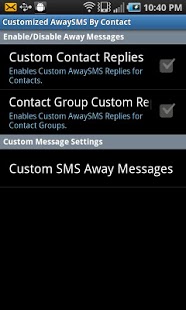AwaySMS1.1
Publisher Description
AwaySMS is a feature rich application that allows users to automatically send a response via sms any time the user receives a call or a text while the app is active.
List of features:- An icon in the notification bar indicates when AwaySMS is active- AwaySMS is able to run WITHOUT significantly draining the users battery- Automated responses to SMS messages, which may be enabled/disabled- Automated responses to phone calls, which may be enabled/disabled- Automated responses won't send an SMS to the same person within 5 minutes of sending an automated SMS responsee- 11 customizable automated responses for sms messages- 11 customizable automated response for phone calls- Supports a "Temporary Message" allowing the user to quickly set up a message for one time use- Supports separate SMS and phone call automated responses- Allows the user to set a custom away message for single contacts- Allows the user the option to only respond to known contacts- Allows the user to create and edit groups of contacts with their own custom away message- Allows the user to automatically forward all received SMS messages to another phone- Allows the user to automatically forward all received SMS messages to an email address- Allows the user to view a log of all automatic responses to phone calls and SMS messages- Allows the user to view a log of all automatically forwarded SMS messages to another phone and to an email- Allows the user to update the user's Facebook and Twitter accounts directly from the AwaySMS interface
FAQ:How do I set up and use email forwarding?- In order to use SMS email forwarding, the user must click "SMS Email Forwarding" in the "Settings" menu to view the settings for email forwarding. The user must then enter in the email they wish the SMS messages to be forwarded and a valid GMail email and password. Once these have been entered, the user must then check the box to enable SMS email forwarding. As long as SMS email forwarding is enabled, the user has provided accurate settings, and AwaySMS is running, any received SMS messages will be forwarded to the provided email.
How do I set up and use custom contact group messages?- In order to use custom contact group messages, the user must open up the "AwaySMS By Contact" menu and check the box that enables custom AwaySMS replies for contact groups. Once enabled, the user may enter in a new contact group by opening the "Contact Groups" menu and clicking the "New Contact Group" button. Once this button has been pressed, the user must specifiy, the group name, the group message, and the contacts that should be added to the group. When this has been done, the user must click the "Save" button for the changes to take effect. A contact may only be in ONE group at a time.
How do I delete a contact group?- In order to delete a contact group, the user must open up the "Contact Groups" menu and locate the group in the list. The user must then press and hold the group's name until a menu pops up giving the user the option to delete the group.
How do I set/remove a custom away message for a single contact?- In order to set a custom away message for a single contact, the user must open up the "AwaySMS By Contact" menu and check the box that enables custom AwaySMS replies for contacts. Once that has been done, the user must press "Custom SMS Away Messages", which brings up a screen with every contact in the users phone listed alphabetically. The user must find the desired contact in that list and click their name. This will bring up a text box where the custom message can be typed. If you are trying to remove the custom message, delete all text in this box. Click "OK" for any changes to take effect.
TAGS:AUTOMATEDAWAYSMSTEXTMESSAGEREPLYRESPONSEAUTOMATICRESPOND
About AwaySMS
The company that develops AwaySMS is Thirdgen ComPro. The latest version released by its developer is 1.1. This app was rated by 1 users of our site and has an average rating of 5.0.
To install AwaySMS on your Android device, just click the green Continue To App button above to start the installation process. The app is listed on our website since 2011-07-27 and was downloaded 5 times. We have already checked if the download link is safe, however for your own protection we recommend that you scan the downloaded app with your antivirus. Your antivirus may detect the AwaySMS as malware as malware if the download link to com.thirdgen.awaymessage is broken.
How to install AwaySMS on your Android device:
- Click on the Continue To App button on our website. This will redirect you to Google Play.
- Once the AwaySMS is shown in the Google Play listing of your Android device, you can start its download and installation. Tap on the Install button located below the search bar and to the right of the app icon.
- A pop-up window with the permissions required by AwaySMS will be shown. Click on Accept to continue the process.
- AwaySMS will be downloaded onto your device, displaying a progress. Once the download completes, the installation will start and you'll get a notification after the installation is finished.
Program Details
System requirements
Download information
Pricing
Version History
version 1.1
posted on 2011-07-27
version 1.1
posted on 2011-07-27
Several fixes and updates